Send Email > Send Email Blast
The Send Email Blastfeature allows you to send an email campaign to fifteen or more email addresses at a time.
*Please remember that we have many plug-ins for you to choose so that you can send directly from the program where you list resides (like Microsoft Excel). Visit our download page to download one or more of them.
To send an email to 15 or more contacts at once.
- Log in to My Swiftpage emarketing through our web site at http://www.swiftpageconnect.com /logineditor.htm. Once you are logged in to the My Swiftpage emarketing portal, make sure the email you want to send is the current template in your Swiftpage emarketing editor.
- Click on the Send Email button from the My Swiftpage emarketing portal, then click on the Send Email Blast button.
- The first step tells you to check your Campaign Postal Address; if this is not correct, you will need to fix it.

- Choose who you will send the email to:
will bring you to your database, in order to choose which of your contacts will receive the email. (Go to Step 5)
will include your entire database in the campaign. (Go to Step 6)
![]()
- Here you can search for certain criteria or go down the list and put a . Once the check marks are in place, hit the button to include them in your campaign.
Now that you have specific or all of your contacts checked, click back on the button.
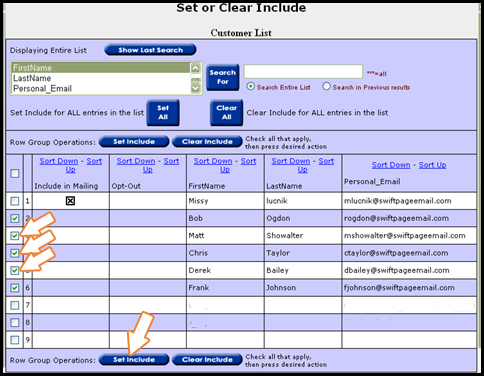
- Type in your email subject in the field provided.
![]()
- If you would like to view the email before you send, you can to yourself.
![]()
- Click Send Email button. You will be prompted to answer or if you want to send "x" amount of emails.
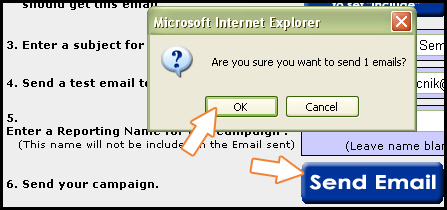
- Assuming you hit , you will be brought to the Reports section where you can view the status of your email campaign.