Template Manager Help
NEW: Watch the short How-To video series, including Creating Your First Template >
This is a brief overview of the Swiftpage emarketing
Template Manager.
For further instructions on the
five tabs of the Template Manager, please read our Quick Start Guides.
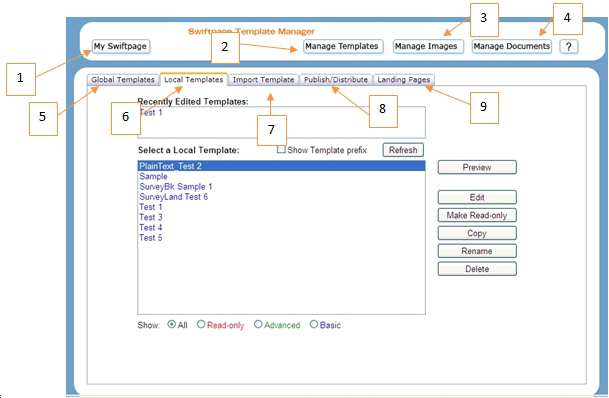
- My Swiftpage emarketing : click here to return to the My Swiftpage emarketing screen.
- Manage Templates: this button returns you to the Template Manager, if you have clicked away to the Image Manager or Document Manager.
- Manage Images: click here to be taken to your Image Manager, where you can upload and store images to be used in your Swiftpage emarketing templates.
- Manage Documents: this button opens your Document Manager, where you can upload and store PDF documents to be used and linked to from your Swiftpage emarketing templates.
- Global Templates: this tab displays all of the Swiftpage emarketing global templates which you can then Preview or copy to your Local Templates. For more information click here.
- Local Templates: click on this tab to display your Local Templates. You can then preview, edit, copy, rename, or delete those templates, or convert them to read-only (i.e. non-editable) format. For more information click here.
- Import Template: this tab allows you to import a template in HTML format. For more information click here.
- Publish/Distribute: use this tab to send your Swiftpage emarketing templates to other Swiftpage emarketing users, both within your account (Publish) and from another account (Distribute). For more information click here.
- Landing Pages: click here to see all of your available landing pages for your Swiftpage emarketing surveys. For more information click here.