Swiftpage emarketing Survey Help > Survey Responses
The Survey Responses page allows you to view your survey responses. To use the
Survey Responses page, take the following steps:
- Go to www.swiftpageconnect.com
. Click on the Login button in the top right corner.
- Type in your account name, user ID and password.
- Click Submit. You are now at the My Swiftpage emarketing
portal. Click on the Surveys button.
- You should now see the Survey Design button at the top of the page. Click it to go to the Survey Design page. You will then see a page that looks like this:
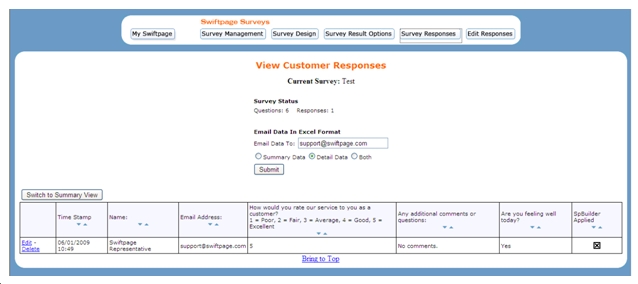
- All of your survey responses are listed on this page. You have a few options:
Enter your email address in the box and click on Submit to email yourself the survey responses.
Click the “Switch to Summary View” button to see a view of your survey responses that offers a view of how respondents have filled out the survey by percentages.
Use the Edit button to the left of an individual response to change the responses your contacts have entered.
Use the Delete button to the left of an individual response to delete a survey response.