Swiftpage emarketing Survey Help > Survey Management
The Survey Management page allows you to view your survey, create or delete surveys,
switch between surveys. To use the Survey Management page, take the following steps:
- Go to www.swiftpageconnect.com
. Click on the Login button in the top right corner.
- Type in your account name, user ID and password.
- Click Submit. You are now at the My Swiftpage emarketing
portal. Click on the Surveys button.
- You should now see the Survey Design button at the top of the page. Click it to go to the Survey Design page. You will then see a page that looks like this:
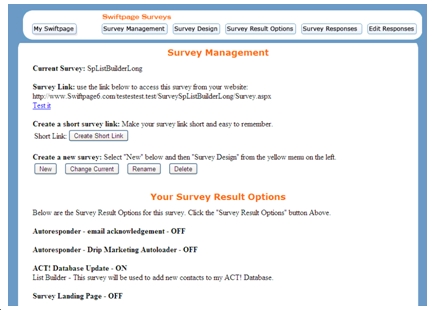
- You can perform several functions on this page:
Create Short Link: click this button to create a shorter URL for your survey. When you click it, you will be asked for a short ending. Enter it and click Submit. Then your new short survey link will be created and will appear.
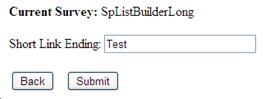
New: creates a new survey, with the option to copy questions from another existing survey.
Change Current: this button allows you to switch between surveys that you have created, so you can edit surveys or view their responses one at a time.
Rename: rename your survey here if you wish.
Delete: delete your survey if you need to. Note: deleted surveys cannot be recovered.
- The Survey Result Options section shows you the options you have turned on or off for when a person completes the survey. Learn more about the Survey Results Options by clicking here.
- Finally, a preview of your actual survey will appear at the bottom of the page.