Swiftpage emarketing Surveys Help > Edit Responses
The Edit Responses page allows you to edit or add your survey responses.
To use the Edit Responses page, take the following steps:
- Go to www.swiftpageconnect.com
. Click on the Login button in the top right corner.
- Type in your account name, user ID and password.
- Click Submit. You are now at the My Swiftpage emarketing
portal. Click on the Surveys button.
- You should now see the Edit Responses button at the top of the page. Click it to go to the Edit Responses page. You will then see a page that looks like this:
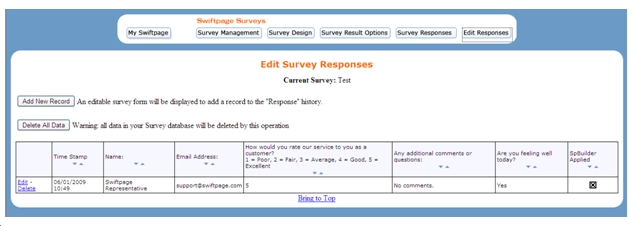
- Your survey responses are listed on this page, and you have a few options:
Click on “Add New Record” to be taken to a form to add a new response to the survey responses.
Click on “Delete All Data” to erase all survey responses.
Use the Edit button to the left of an individual response to change the responses your contacts have entered.
Use the Delete button to the left of an individual response to delete a survey response.