Swiftpage emarketing "Get Results" Help
Get Results allows you to download the scores of your recipients which are determined from the opens, clicks, bounces, and opt-out data from each of your Swiftpage emarketing email campaigns. Swiftpage emarketing records every time your email recipients open, click, and opt-out of your email campaigns. We also record if the email address you sent to bounced. All of this information is located in the Online Reports. You are also able to download this score data into ACT! History by using Swiftpage emarketing “Get Results”.
Pressing “Get Results” gives you access to all of the score data from the email campaigns you have sent. Scores are generated in the evening; please wait until the next day to retrieve scores. If you have sent a campaign, wait at least 24 hours before "Getting Scores" from that campaign.
When you click “Get Results” you will see the screen below. All of your email campaigns will be listed (after 24 hours since they have been sent). Select which campaigns you would like to get results and scores from. If you wish to download all available data, you can press the “Toggle All” button. After you have selected the check boxes of all the data you wish to download into ACT! history, press the submit button.
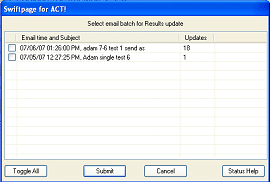
A pop up will appear that tells you how many updates you are about to download. Clicking “Yes” will access your Swiftpage emarketing account on Swiftpage emarketing servers and download your results.

You will then be notified about how many Scores were successfully received.

Once you submit the Scores you wish to download each contact’s history will be updated in the ACT! database.
Each contatct’s history that has been updated with new score data will look similar to the image above. Below all fields from the image are described.
Broken down, this is what all the data is :
Score=58
Open + click points will equal the total score.
Status=Opened
Tells you that the email has been opened
Medium
This contact has been assigned a Strength of Medium. This Strength can also be viewed in the Call List.
Clicks=01
Number of times the contact clicked within email
Opens=03
Number of times the contact opened the email
Template: zzz_astart
This is the name of the template sent out. In this case it is a Swiftpage emarketing
Read Only template.
Subject: “t”
This is the subject line included for this email when it was sent out. “T” stands for test email in this case. The subject you see in your history scores will be whatever subject you used when you sent the email.
IC070703131524
This is the campaign number given by Swiftpage emarketing
when it was sent out